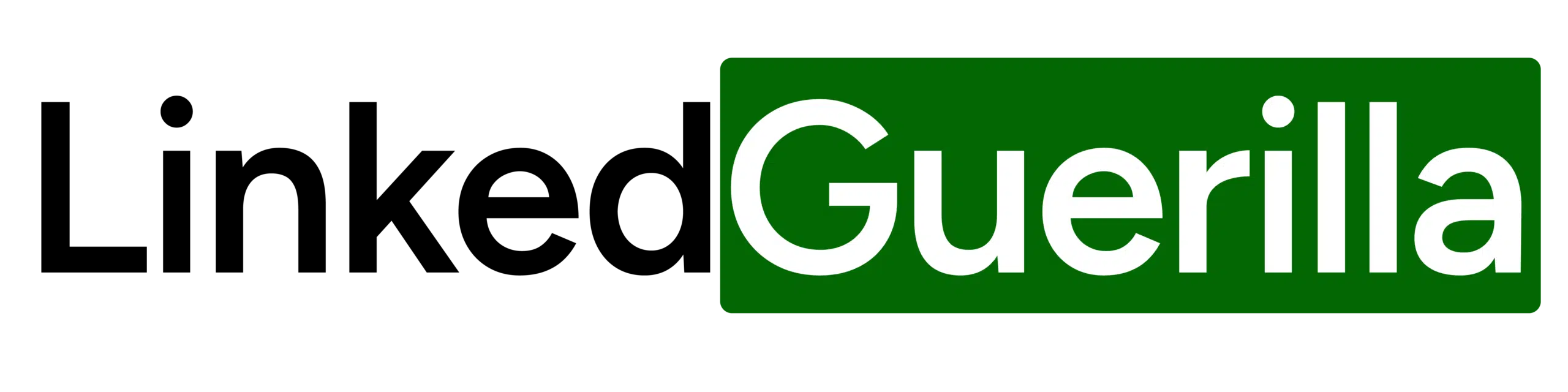There are few things more annoying than checking through hundreds of “So and So is now a connection” messages in LinkedIn for the handful of genuine responses. Let’s clean this up.
First, we’re going to inject a bit of JavaScript into your browser via DevTools. For Chrome, just right-click anywhere and hit “Inspect Element”. From there, the “Console” will show and allow us to enter our code.
setInterval(function(){
jQuery('.ember-view').each(function(){
if(jQuery(this).html().includes("is now a connection")){
jQuery(this).parent('li').remove()
}
})
},10000)Now, if you’re not tech-savvy, this can seem scary. So here’s exactly what we’re doing:
- We’re analyzing the copy of the webpage that’s copied to our local machine (via Chrome’s webtools)
- We’re going to modify our local copy of the website (our changes will not affect LinkedIn in any way, just what’s displayed to us right now)
- A simple refresh will completely remove this code and return you to viewing all of those useless messages.
- The code itself reads as follows:
Every 10 seconds, I want to search for the text inside the message preview (identified by “ember-view”), then I want to do a few things for every message preview you find:
In the message preview, if the text includes “is now a connection”, I want to remove it from my current view. To do this, we’ll go back to the element that’s showing this to us (identified by “li”) and then remove it from our local browser.
Since LinkedIn updates these messages as you scroll, the filtering won’t be in real-time. You could decrease the interval, though 10 seconds is probably best to avoid slowing down your scrolling experience.
Feel free to play with this simple jQuery hack. For example, I can also modify it to remove everyone who received my introduction message but didn’t respond just by changing the “is now a connection” query with a few words from my message.
If that doesn’t make sense to you, then don’t bother with this latter filtering. Stick with the original code since this latter code requires you to replace the search query.
You can also download all messages into a .csv file and search them that way. You can download this archive from this link:
https://www.linkedin.com/psettings/member-data